10 WordPress Tips to Make Your Blog Look Like a Website (for Beginners)

So, in this article I’ll run through 10 fairly straightforward ways that a beginning developer or blogger can customize their WordPress theme to ensure it doesn’t “look like a blog” — at least to a certain degree. Keep in mind that the goal here is not to hide the fact that a website is using WordPress — that’s quite difficult, if not impossible. The ultimate goal here is to help your website have a seamless, consistent, look and feel that does not necessarily scream “WordPress-driven” from the instant the home page loads up.

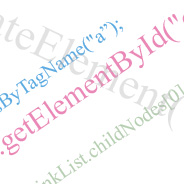 Whether you use a JavaScript framework, or you are a purist and always resort to coding your client-side scripts from scratch, there are certain DOM syntaxes with which you should be at least a little bit familiar.
Whether you use a JavaScript framework, or you are a purist and always resort to coding your client-side scripts from scratch, there are certain DOM syntaxes with which you should be at least a little bit familiar. In a previous article I described
In a previous article I described