Center Multiple DIVs with CSS
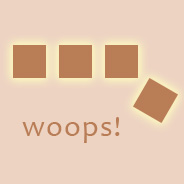
<div> elements, or other block elements) on a single line in a fixed-width area. Centering a single element in a fixed area is easy. Just add margin: auto and a fixed width to the element you want to center, and the margins will force the element to center.
There really should be a similar simple way to center multiple elements evenly spaced. It would be nice if CSS had a property called “box-align” which you could set to “center” then the child elements would be centered evenly within their parent.
Well, you can achieve something similar by taking advantage of CSS’s flexibity with “recasting” elements (for lack of a better term).

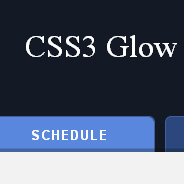 The other day I visited the
The other day I visited the 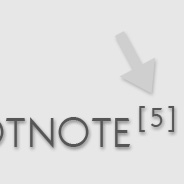 If you’ve ever clicked on a footnote link in a Wikipedia article, you’ve probably noticed that two things happen: (1) the link brings you to the footnote section at the bottom of the page; and (2) the selected footnote is highlighted with a different color. In a list of footnotes, this feature makes it easy for the reader to visually access the appropriate footnote.
If you’ve ever clicked on a footnote link in a Wikipedia article, you’ve probably noticed that two things happen: (1) the link brings you to the footnote section at the bottom of the page; and (2) the selected footnote is highlighted with a different color. In a list of footnotes, this feature makes it easy for the reader to visually access the appropriate footnote.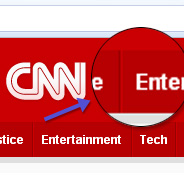 When
When 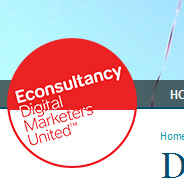 The
The  Most experienced web developers now understand that using CSS’s built-in method for adding custom list markers (also referred to as “bullets”) to style an unordered list is not an option. The unpredictable bugs that occur in Internet Explorer when using the
Most experienced web developers now understand that using CSS’s built-in method for adding custom list markers (also referred to as “bullets”) to style an unordered list is not an option. The unpredictable bugs that occur in Internet Explorer when using the  This is a quick tip to demonstrate a way to work around the problem of child elements in your HTML inheriting the “alpha” settings of their parent. This tip is not necessarily recommended, because it creates extra markup and is a little bit messy. But I’m sure it could come in handy in a rare case, depending on the layout of the elements involved, the content, the type of site, etc.
This is a quick tip to demonstrate a way to work around the problem of child elements in your HTML inheriting the “alpha” settings of their parent. This tip is not necessarily recommended, because it creates extra markup and is a little bit messy. But I’m sure it could come in handy in a rare case, depending on the layout of the elements involved, the content, the type of site, etc. One particular design trend that has caught my attention of late on web development and graphic design blogs is the fancy gray border that surrounds images in blog posts. There are subtle variations of it around the web, which you can see on a number of blogs and tutorial sites.
One particular design trend that has caught my attention of late on web development and graphic design blogs is the fancy gray border that surrounds images in blog posts. There are subtle variations of it around the web, which you can see on a number of blogs and tutorial sites.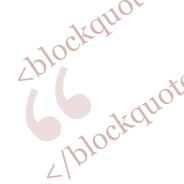 This brief and easy tutorial provides a method to indent multiple lines of text around a background image on a styled
This brief and easy tutorial provides a method to indent multiple lines of text around a background image on a styled